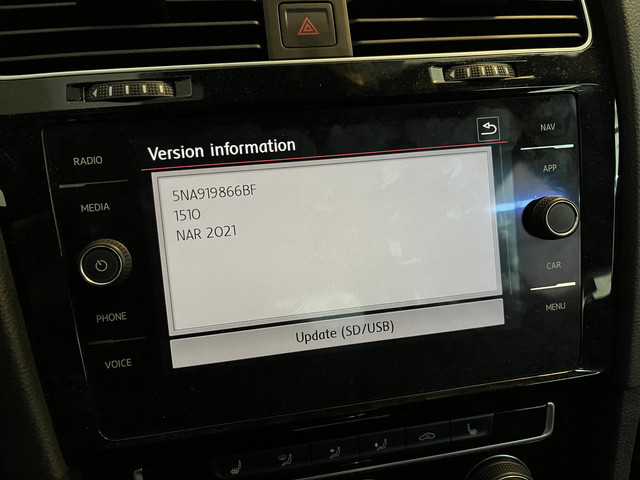Audi Navigation System Updates are essential for keeping your driving experience seamless and informed. At CARDIAGTECH.NET, we understand the importance of having the most up-to-date maps and software in your Audi. Ensuring your navigation system is current provides you with accurate routing, the latest points of interest, and improved system performance, enhancing both convenience and safety on the road. Regular updates guarantee optimal functionality and reliability.
Contents
- 1. Understanding the Importance of Audi Navigation System Updates
- The Need for Current Mapping Data
- Enhanced Routing Accuracy
- Access to New Points of Interest
- Improved System Performance and Stability
- Safety Benefits
- Retaining Vehicle Value
- Staying Ahead of Technological Advancements
- Avoiding Frustration
- 2. Identifying Your Audi Navigation System Type
- Visual Inspection of the Infotainment System
- Checking the Model Year and Trim
- Navigating Through the System Menu
- Decoding the Software Version
- Using the Vehicle Identification Number (VIN)
- Consulting Your Owner’s Manual
- Seeking Professional Assistance
- 3. Methods for Updating Your Audi Navigation System
- Over-the-Air (OTA) Updates
- SD Card Updates
- USB Drive Updates
- Audi Connect
- Dealership Installation
- Manual DVD Updates (Older Systems)
- 4. Step-by-Step Guide to Updating Via SD Card
- Step 1: Gather Necessary Materials
- Step 2: Find the Correct Update for Your System
- Step 3: Prepare the SD Card
- Step 4: Insert the SD Card into Your Audi
- Step 5: Access the Update Menu in Your Audi
- Step 6: Start the Update Process
- Step 7: Verify the Update
- Troubleshooting
- 5. Common Issues and Troubleshooting
- 1. System Not Recognizing the Update Files
- 2. Update Process Freezes or Fails
- 3. System Displays an Error Message
- 4. Navigation System Not Working After Update
- 5. Slow System Performance After Update
- 6. Benefits of Using CARDIAGTECH.NET for Your Automotive Needs
- Expertise and Experience
- Comprehensive Services
- High-Quality Products
- State-of-the-Art Equipment
- Exceptional Customer Service
- Convenient Location and Hours
- Competitive Pricing
- Warranty Protection
- Personalized Attention
- Commitment to Excellence
- 7. Tips for Maintaining Your Audi Navigation System
- 1. Regularly Check for Updates
- 2. Keep the System Clean
- 3. Protect from Extreme Temperatures
- 4. Properly Store and Handle SD Cards/USB Drives
- 5. Regularly Check System Settings
- 6. Avoid Unauthorized Software
- 7. Keep the Owner’s Manual Handy
- 8. Schedule Regular Maintenance
- 9. Use Genuine Audi Accessories
- 10. Seek Professional Help When Needed
- 1. Enhanced Augmented Reality (AR) Navigation
- 2. Integration with Smart City Infrastructure
- 3. Advanced Voice Control and Natural Language Processing
- 4. Enhanced 3D Mapping and Visualization
- 5. Improved Connectivity and Over-the-Air Updates
1. Understanding the Importance of Audi Navigation System Updates
Keeping your Audi’s navigation system updated is crucial for a variety of reasons. Let’s explore why these updates are so important and the benefits they provide.
The Need for Current Mapping Data
Outdated maps can lead to frustration and inefficiency. New roads are built, traffic patterns change, and points of interest open and close frequently. An outdated navigation system might direct you down closed roads, provide incorrect directions, or miss new destinations. Updating your navigation system ensures you have the most current road and traffic information, helping you reach your destination quickly and efficiently.
Enhanced Routing Accuracy
Modern navigation systems use sophisticated algorithms to calculate the best routes based on real-time traffic conditions and road layouts. These algorithms are continuously refined and improved through software updates. By keeping your system updated, you benefit from these enhancements, resulting in more accurate and efficient routing.
Access to New Points of Interest
Navigation systems are not just about roads; they also include databases of points of interest (POIs) such as gas stations, restaurants, hotels, and ATMs. These databases are constantly updated to include new businesses and remove outdated ones. Updating your navigation system ensures you have access to the latest POI information, making it easier to find what you need while on the road.
Improved System Performance and Stability
Software updates often include improvements to system performance and stability. These updates can fix bugs, improve response times, and optimize the overall performance of your navigation system. A well-maintained system provides a smoother and more reliable user experience.
Safety Benefits
Accurate navigation is not just about convenience; it’s also about safety. By providing precise directions and real-time traffic updates, a current navigation system helps you avoid dangerous situations, such as sudden lane changes or unexpected road closures. Staying informed can significantly reduce the risk of accidents and ensure a safer driving experience.
Retaining Vehicle Value
An updated navigation system can also contribute to the overall value of your vehicle. Potential buyers often look for vehicles with modern features, and a current navigation system is a significant selling point. Keeping your system updated demonstrates that you’ve taken good care of your vehicle, which can increase its resale value.
Staying Ahead of Technological Advancements
Automotive technology is constantly evolving, with new features and capabilities being introduced regularly. Navigation systems are no exception. Updates often include new features and enhancements that can significantly improve your driving experience. By keeping your system updated, you stay ahead of the curve and enjoy the latest technological advancements.
Avoiding Frustration
Perhaps one of the most significant benefits of updating your navigation system is simply avoiding frustration. There’s nothing more annoying than relying on a navigation system that leads you astray or provides incorrect information. Regular updates ensure that your system is accurate and reliable, reducing stress and making your journeys more enjoyable.
Updating your Audi’s navigation system is an investment in convenience, safety, and overall driving satisfaction. Keeping your maps and software current ensures you have the best possible navigation experience, helping you reach your destination safely and efficiently. Contact CARDIAGTECH.NET at 276 Reock St, City of Orange, NJ 07050, United States, or call us at +1 (641) 206-8880 for assistance with your navigation system update.
2. Identifying Your Audi Navigation System Type
Before you can update your Audi navigation system, you need to identify the type of system installed in your vehicle. This will ensure you use the correct update method and software.
Visual Inspection of the Infotainment System
The easiest way to start is by visually inspecting your infotainment system. Look for any identifying labels or logos on the unit itself. Common Audi navigation systems include:
- MMI 2G: Found in older Audi models, characterized by a simpler interface and rotary dial controls.
- MMI 3G: An improvement over the 2G, offering better graphics and more features. It often includes a joystick on the rotary dial.
- MMI 3G+: An enhanced version of the 3G, featuring faster processors and improved connectivity.
- MMI Navigation Plus (MMI Touch): A more modern system with a touchpad for input and advanced features.
- Virtual Cockpit: A fully digital instrument cluster that integrates navigation information directly into the driver’s view.
Checking the Model Year and Trim
The model year and trim level of your Audi can also provide clues about the type of navigation system it uses. Consult your vehicle’s owner’s manual or the original sales documents to find this information. Generally:
- Older Models (2007-2010): Likely to have MMI 2G or early versions of MMI 3G.
- Mid-Range Models (2011-2015): Often equipped with MMI 3G, MMI 3G+, or early versions of MMI Navigation Plus.
- Newer Models (2016-Present): Typically feature MMI Navigation Plus with MMI Touch or the Virtual Cockpit.
Navigating Through the System Menu
You can also find the system type by navigating through the infotainment system menu. Here’s how:
- Start Your Audi: Turn on your vehicle and allow the infotainment system to boot up.
- Access the Main Menu: Press the “Menu” button or the equivalent on your system.
- Navigate to System Settings: Look for an option like “Settings,” “System,” or “Version Information.”
- Find Software Version: Within these settings, you should find information about the software version, system type, and map data version. This information can help you identify your system.
Decoding the Software Version
The software version number can provide specific details about your navigation system. Here’s how to decode it:
- MMI 2G: Versions typically start with “SW:”.
- MMI 3G: Versions usually begin with “HNav_”.
- MMI 3G+: Versions often start with “HN+_”.
- MMI Navigation Plus: Versions might include “MIB” or “MHS”.
For example, a version number like “HNav_EU_K0257_6_D1” indicates an MMI 3G system.
Using the Vehicle Identification Number (VIN)
If you’re still unsure, you can use your vehicle’s VIN to get more information. The VIN contains details about your car’s specifications, including the type of navigation system it was originally equipped with.
- Locate Your VIN: Find your VIN on your vehicle’s dashboard (driver’s side), doorjamb, or in your vehicle registration documents.
- Contact an Audi Dealer: Provide the VIN to an Audi dealer’s service department. They can use it to look up your vehicle’s original configuration and identify the navigation system.
- Use Online VIN Decoders: Several online VIN decoder tools can provide information about your vehicle, though their accuracy may vary.
Consulting Your Owner’s Manual
Your Audi’s owner’s manual is a valuable resource for identifying your navigation system. It provides detailed information about the features and functions of your system, as well as instructions on how to use it.
Seeking Professional Assistance
If you’re having trouble identifying your navigation system, consider seeking professional assistance.
- Visit an Audi Dealership: Schedule an appointment with an Audi dealership. Their technicians can quickly identify your system and provide guidance on updating it.
- Contact CARDIAGTECH.NET: Reach out to us at CARDIAGTECH.NET, located at 276 Reock St, City of Orange, NJ 07050, United States, or call us at +1 (641) 206-8880. Our experts can help you determine your system type and offer solutions for updating it.
Identifying your Audi navigation system is the first step toward ensuring it stays updated and performs optimally. By using these methods, you can accurately determine your system type and proceed with the appropriate update process.
3. Methods for Updating Your Audi Navigation System
Updating your Audi navigation system can be done through several methods, each suited to different system types and user preferences. Here are the primary ways to update your system:
Over-the-Air (OTA) Updates
Many newer Audi models support Over-the-Air (OTA) updates, which are the simplest way to keep your navigation system current.
- Check for OTA Compatibility: Verify that your Audi model supports OTA updates. This feature is typically available on newer models with advanced infotainment systems.
- Enable Automatic Updates: In your system settings, look for an option to enable automatic updates. This will allow your system to download and install updates automatically when they are available.
- Connect to Wi-Fi: Ensure your vehicle is connected to a Wi-Fi network. OTA updates require a stable internet connection to download the necessary files.
- Follow On-Screen Prompts: When an update is available, your system will prompt you to install it. Follow the on-screen instructions to complete the update process.
- Keep Engine Running: During the update, keep the engine running or the ignition turned on to ensure the system doesn’t lose power.
SD Card Updates
For many Audi models, especially those with MMI 3G and MMI Navigation Plus systems, updates can be installed via an SD card.
- Download the Update Files: Visit the Audi update portal or contact your local Audi dealer to obtain the latest update files for your navigation system. You will typically need to provide your vehicle’s VIN to ensure you download the correct files.
- Prepare the SD Card: Format an SD card (32GB or larger is recommended) to FAT32 format. Copy the downloaded update files to the root directory of the SD card.
- Insert the SD Card: Insert the SD card into one of the SD card slots in your Audi’s infotainment system.
- Access the Update Menu: Navigate to the system update menu in your MMI system. This is usually found in the settings or system maintenance section.
- Start the Update: Select the option to start the update from the SD card. Follow the on-screen prompts to complete the installation.
- Keep Engine Running: Ensure the engine remains running throughout the update process to prevent any interruptions.
USB Drive Updates
Similar to SD card updates, some Audi models also support updates via USB drives.
- Download the Update Files: Obtain the latest update files from the Audi update portal or your dealer.
- Prepare the USB Drive: Format a USB drive to FAT32 format. Copy the downloaded update files to the root directory of the USB drive.
- Insert the USB Drive: Insert the USB drive into the USB port in your Audi.
- Access the Update Menu: Navigate to the system update menu in your MMI system.
- Start the Update: Select the option to start the update from the USB drive. Follow the on-screen prompts to complete the installation.
- Keep Engine Running: Keep the engine running during the update to avoid any power interruptions.
Audi Connect
Audi Connect is a suite of online services that can also facilitate navigation system updates.
- Activate Audi Connect: Ensure your Audi Connect subscription is active. This service provides access to online updates and other features.
- Check for Updates: Through the Audi Connect interface in your car, check for available navigation system updates.
- Download and Install: Follow the on-screen instructions to download and install any available updates.
- Automatic Updates: Some Audi Connect systems may automatically download and install updates in the background.
Dealership Installation
If you’re uncomfortable performing the update yourself, or if you encounter any issues, you can always have the update installed at an Audi dealership.
- Schedule an Appointment: Contact your local Audi dealership and schedule an appointment for a navigation system update.
- Provide Vehicle Information: Provide your vehicle’s VIN and any other relevant information to the service advisor.
- Professional Installation: The dealership technicians will handle the update process, ensuring it is done correctly and efficiently.
Manual DVD Updates (Older Systems)
For very old systems, updates might be available on DVD.
- Obtain the Update DVD: Purchase the latest update DVD from an Audi dealer or authorized retailer.
- Insert the DVD: Insert the DVD into the DVD drive of your navigation system.
- Follow On-Screen Prompts: Follow the on-screen instructions to install the update.
- Keep Engine Running: Ensure the engine remains running during the update.
Each of these methods offers a way to keep your Audi navigation system updated. Choose the method that best suits your system type and comfort level. For assistance with any of these update methods, contact CARDIAGTECH.NET at 276 Reock St, City of Orange, NJ 07050, United States, or call us at +1 (641) 206-8880.
4. Step-by-Step Guide to Updating Via SD Card
Updating your Audi navigation system via SD card is a common method for many models. Here’s a detailed, step-by-step guide to help you through the process:
Step 1: Gather Necessary Materials
Before you begin, make sure you have everything you need:
- Audi Vehicle: Your Audi car with the navigation system you want to update.
- SD Card: A high-quality SD card with a minimum capacity of 32GB. Ensure it’s compatible with your Audi’s system.
- Computer: A computer with internet access and an SD card reader.
- VIN: Your vehicle’s Vehicle Identification Number (VIN).
- Stable Power Source: Ensure your car battery is in good condition, or keep the engine running during the update to avoid interruptions.
Step 2: Find the Correct Update for Your System
- Visit the Audi Update Portal: Go to the official Audi update portal or contact your local Audi dealer.
- Enter Your VIN: Input your VIN to find the specific updates available for your vehicle. This ensures you download the correct files compatible with your system.
- Download the Update Files: Download the navigation system update files to your computer. These files are usually compressed in a ZIP format.
Step 3: Prepare the SD Card
- Insert the SD Card: Insert the SD card into your computer’s SD card reader.
- Backup Data (Optional): If the SD card contains any important data, back it up to your computer or another storage device.
- Format the SD Card:
- Windows: Right-click on the SD card drive in File Explorer, select “Format,” choose “FAT32” as the file system, and click “Start.”
- macOS: Open Disk Utility, select the SD card, click “Erase,” choose “MS-DOS (FAT)” as the format, and click “Erase.”
- Extract the Update Files: Extract the downloaded ZIP file directly onto the root directory of the SD card. Ensure that the files and folders are not placed inside another folder on the SD card.
Step 4: Insert the SD Card into Your Audi
- Locate the SD Card Slots: Find the SD card slots in your Audi. These are typically located in the glove compartment or near the infotainment screen.
- Insert the SD Card: Carefully insert the SD card into one of the available slots.
Step 5: Access the Update Menu in Your Audi
- Start Your Audi: Turn on your vehicle’s ignition. It’s advisable to keep the engine running to avoid any power interruptions during the update process.
- Navigate to the System Menu:
- MMI 3G: Press the “MENU” button, then select “Settings” or “System.”
- MMI 3G+ and MMI Navigation Plus: Press the “MENU” button, then select “System Maintenance” or “Software Update.”
- Select “Software Update”: Look for an option related to software updates or version updates.
Step 6: Start the Update Process
- Select the SD Card as the Source: The system should detect the update files on the SD card. If it doesn’t, you might need to manually select the SD card as the update source.
- Initiate the Update: Follow the on-screen prompts to start the update process. The system will display a progress bar and status messages.
- Do Not Interrupt: It is crucial not to interrupt the update process. Do not turn off the ignition or remove the SD card until the update is complete.
- Wait for Completion: The update can take anywhere from 30 minutes to over an hour, depending on the size of the update and the system’s processing speed.
Step 7: Verify the Update
- Restart the System: Once the update is complete, the system will typically restart automatically. If it doesn’t, manually restart the MMI system.
- Check the Software Version:
- Navigate to the system settings menu again.
- Find the “Version Information” section and verify that the software version has been updated to the latest version.
- Test the Navigation System: Use the navigation system to plan a route and ensure that the maps and points of interest are up-to-date.
Troubleshooting
- Update Not Detected: If the system does not detect the update files on the SD card, ensure that the files are in the root directory and that the SD card is properly inserted.
- Update Failed: If the update fails, try restarting the process. If it continues to fail, contact your Audi dealer or CARDIAGTECH.NET for assistance.
- System Freezes: If the system freezes during the update, do not turn off the ignition. Wait for some time; if it doesn’t respond, seek professional help.
Following these steps carefully will help you successfully update your Audi navigation system via SD card. For any assistance or further information, contact CARDIAGTECH.NET at 276 Reock St, City of Orange, NJ 07050, United States, or call us at +1 (641) 206-8880.
5. Common Issues and Troubleshooting
Updating your Audi navigation system can sometimes present challenges. Here are some common issues you might encounter and how to troubleshoot them:
1. System Not Recognizing the Update Files
Problem: The MMI system does not detect the update files on the SD card or USB drive.
Possible Causes:
- Incorrect File Placement: The update files are not in the root directory of the SD card or USB drive.
- Incorrect File Format: The SD card or USB drive is not formatted to FAT32.
- Corrupted Files: The downloaded update files are corrupted.
- Incompatible Files: The update files are not compatible with your specific navigation system.
Troubleshooting Steps:
- Verify File Placement: Ensure that the update files are extracted directly to the root directory of the SD card or USB drive, without being placed inside any folders.
- Check File Format: Format the SD card or USB drive to FAT32.
- Windows: Right-click on the drive in File Explorer, select “Format,” choose “FAT32,” and click “Start.”
- macOS: Open Disk Utility, select the drive, click “Erase,” choose “MS-DOS (FAT),” and click “Erase.”
- Redownload the Files: Download the update files again from the official Audi update portal or your dealer to ensure they are not corrupted.
- Confirm Compatibility: Double-check that the update files are specifically designed for your Audi model and navigation system version. Use your VIN to verify compatibility.
2. Update Process Freezes or Fails
Problem: The update process starts but then freezes or fails to complete.
Possible Causes:
- Power Interruption: The vehicle’s power supply is interrupted during the update.
- Faulty SD Card/USB Drive: The SD card or USB drive is damaged or malfunctioning.
- System Error: A software or hardware error occurs during the update process.
Troubleshooting Steps:
- Ensure Stable Power Supply: Keep the engine running throughout the entire update process to maintain a stable power supply.
- Try a Different SD Card/USB Drive: Use a different, high-quality SD card or USB drive to rule out any issues with the storage device.
- Restart the Update: Try restarting the update process from the beginning.
- Check Battery Voltage: Ensure your car battery has sufficient voltage. A low battery can cause interruptions during the update.
- Seek Professional Help: If the update consistently fails, contact your Audi dealer or CARDIAGTECH.NET for professional assistance.
3. System Displays an Error Message
Problem: The MMI system displays an error message during or after the update process.
Possible Causes:
- Incompatible Software: The update software is not compatible with your system.
- Installation Error: An error occurred during the installation process.
- Hardware Issue: There may be an underlying hardware problem with the navigation system.
Troubleshooting Steps:
- Record the Error Message: Note the exact error message displayed on the screen. This information can be helpful for troubleshooting.
- Verify Software Compatibility: Ensure that the update software is intended for your specific Audi model and navigation system.
- Restart the System: Try restarting the MMI system. In some cases, this can clear the error.
- Reinstall the Update: Attempt to reinstall the update from the beginning.
- Contact Support: If the error persists, contact your Audi dealer or CARDIAGTECH.NET for further assistance.
4. Navigation System Not Working After Update
Problem: The navigation system does not function properly after the update.
Possible Causes:
- Incomplete Installation: The update process was not completed successfully.
- Corrupted Data: The updated data is corrupted.
- System Configuration Issues: The update process has altered the system configuration.
Troubleshooting Steps:
- Verify Installation: Ensure that the update process completed successfully without any errors.
- Reinstall the Update: Try reinstalling the update to ensure all files are correctly installed.
- Reset the System: Perform a system reset to restore the default settings. Consult your owner’s manual for instructions on how to reset the MMI system.
- Check System Settings: Review the system settings to ensure that all navigation-related options are correctly configured.
- Seek Professional Help: If the navigation system continues to malfunction, contact your Audi dealer or CARDIAGTECH.NET for expert assistance.
5. Slow System Performance After Update
Problem: The navigation system is running slower than usual after the update.
Possible Causes:
- Increased Data Load: The new update has added a significant amount of data, which is straining the system’s resources.
- Software Incompatibility: The updated software is not fully optimized for your system.
- Background Processes: Background processes are consuming system resources.
Troubleshooting Steps:
- Restart the System: Restart the MMI system to clear temporary files and free up resources.
- Close Unnecessary Applications: Close any unnecessary applications or features running in the background.
- Check Storage Space: Ensure that there is sufficient free storage space on the system.
- Update System Software: Check for any additional software updates that may optimize system performance.
- Contact Support: If the performance issues persist, contact your Audi dealer or CARDIAGTECH.NET for further assistance.
By following these troubleshooting steps, you can resolve many common issues that may arise during or after an Audi navigation system update. For any further assistance, contact CARDIAGTECH.NET at 276 Reock St, City of Orange, NJ 07050, United States, or call us at +1 (641) 206-8880.
6. Benefits of Using CARDIAGTECH.NET for Your Automotive Needs
When it comes to maintaining and updating your Audi, choosing the right service provider is crucial. CARDIAGTECH.NET offers a range of benefits that make us the ideal choice for all your automotive needs.
Expertise and Experience
At CARDIAGTECH.NET, we pride ourselves on our deep expertise and extensive experience in the automotive industry. Our team of skilled technicians is highly trained and knowledgeable about Audi vehicles, including their navigation systems and software. We stay up-to-date with the latest technological advancements to provide you with the best possible service.
Comprehensive Services
We offer a comprehensive suite of services designed to meet all your automotive needs:
- Navigation System Updates: We provide professional navigation system updates for all Audi models, ensuring you have the latest maps and software.
- Diagnostic Services: Our advanced diagnostic tools allow us to quickly and accurately identify any issues with your vehicle.
- Repair Services: From minor repairs to major overhauls, we offer a full range of repair services to keep your Audi running smoothly.
- Maintenance Services: We provide routine maintenance services, such as oil changes, tire rotations, and brake inspections, to help prolong the life of your vehicle.
- Custom Solutions: We understand that every vehicle is unique. That’s why we offer custom solutions tailored to your specific needs and preferences.
High-Quality Products
CARDIAGTECH.NET is committed to providing high-quality products that meet the highest standards of performance and reliability. We use only genuine Audi parts and accessories, ensuring that your vehicle receives the best possible care. Our products are designed to enhance the performance, safety, and longevity of your Audi.
State-of-the-Art Equipment
We invest in state-of-the-art equipment to ensure that our technicians have the tools they need to perform their jobs efficiently and effectively. Our advanced diagnostic tools, repair equipment, and software update systems allow us to provide you with accurate and reliable service.
Exceptional Customer Service
At CARDIAGTECH.NET, customer satisfaction is our top priority. We are committed to providing exceptional customer service that exceeds your expectations. Our friendly and knowledgeable staff is always available to answer your questions, address your concerns, and provide you with expert advice.
Convenient Location and Hours
We are conveniently located at 276 Reock St, City of Orange, NJ 07050, United States, making it easy for you to access our services. We also offer flexible hours to accommodate your busy schedule.
Competitive Pricing
We believe that high-quality automotive services should be accessible to everyone. That’s why we offer competitive pricing on all our services and products. We provide transparent and upfront pricing, so you know exactly what to expect.
Warranty Protection
We stand behind the quality of our workmanship and products. That’s why we offer warranty protection on all our services and products. Our warranty provides you with peace of mind, knowing that you are protected against any unexpected issues.
Personalized Attention
At CARDIAGTECH.NET, we treat every customer like family. We take the time to understand your specific needs and provide you with personalized attention. Our technicians will explain the services and products you need in clear and simple terms, so you can make informed decisions about your vehicle.
Commitment to Excellence
We are committed to excellence in everything we do. From our skilled technicians to our state-of-the-art equipment and exceptional customer service, we strive to provide you with the best possible experience. Our goal is to be your trusted partner for all your automotive needs.
Choosing CARDIAGTECH.NET means choosing expertise, quality, and exceptional customer service. Contact us today at +1 (641) 206-8880 to learn more about how we can help you keep your Audi running smoothly.
7. Tips for Maintaining Your Audi Navigation System
Maintaining your Audi navigation system is essential for ensuring it continues to provide accurate and reliable guidance. Here are some tips to help you keep your system in top condition:
1. Regularly Check for Updates
Importance: Keeping your navigation system updated ensures you have the latest maps, points of interest, and software enhancements.
How to:
- Enable Automatic Updates (OTA): If your Audi supports Over-the-Air updates, enable this feature in the system settings.
- Check the Audi Update Portal: Periodically visit the official Audi update portal or contact your local dealer to check for available updates.
- Subscribe to Notifications: Sign up for notifications from Audi to receive alerts when new updates are released.
2. Keep the System Clean
Importance: A clean screen and interface improve visibility and prevent damage to the system.
How to:
- Use a Soft Cloth: Gently wipe the screen with a soft, lint-free cloth to remove dust and fingerprints.
- Avoid Harsh Cleaners: Do not use harsh chemicals or abrasive cleaners, as they can damage the screen coating.
- Clean Regularly: Make it a habit to clean the screen regularly, especially after touching it with dirty hands.
3. Protect from Extreme Temperatures
Importance: Extreme temperatures can damage the navigation system’s components.
How to:
- Park in the Shade: When possible, park your Audi in the shade to prevent the interior from overheating in hot weather.
- Use a Sunshade: Use a sunshade to protect the dashboard and navigation system from direct sunlight.
- Avoid Prolonged Exposure: Avoid leaving your Audi exposed to extreme cold for extended periods.
4. Properly Store and Handle SD Cards/USB Drives
Importance: Proper handling of storage devices prevents data corruption and system errors.
How to:
- Use High-Quality Storage Devices: Use high-quality SD cards or USB drives that are compatible with your Audi’s system.
- Keep Storage Devices Clean: Keep the storage devices clean and free from dust and debris.
- Safely Eject Storage Devices: Always safely eject the SD card or USB drive from the system before removing it.
- Store in a Safe Place: Store the storage devices in a safe place, away from extreme temperatures and moisture.
5. Regularly Check System Settings
Importance: Regularly reviewing system settings ensures optimal performance and customization.
How to:
- Review Navigation Settings: Check settings such as route preferences, voice guidance, and display options to ensure they are configured to your liking.
- Manage Connected Services: If your Audi has Audi Connect, manage your connected services to ensure they are active and up-to-date.
- Adjust Display Settings: Adjust the display settings to optimize visibility in different lighting conditions.
6. Avoid Unauthorized Software
Importance: Using unauthorized software can compromise the security and performance of your navigation system.
How to:
- Only Use Official Updates: Only use official updates from Audi or authorized sources.
- Avoid Third-Party Apps: Avoid installing third-party apps or software that are not approved by Audi.
- Be Cautious of Downloads: Be cautious of downloading files from unknown sources, as they may contain malware or viruses.
7. Keep the Owner’s Manual Handy
Importance: The owner’s manual contains valuable information about your navigation system’s features, functions, and troubleshooting tips.
How to:
- Store the Manual in Your Car: Keep the owner’s manual in your glove compartment for easy access.
- Refer to the Manual for Questions: Consult the manual for answers to common questions and troubleshooting tips.
- Download a Digital Copy: Download a digital copy of the manual to your smartphone or tablet for convenient access.
8. Schedule Regular Maintenance
Importance: Regular maintenance by a qualified technician can identify and address potential issues before they become major problems.
How to:
- Follow Audi’s Maintenance Schedule: Follow Audi’s recommended maintenance schedule for your vehicle.
- Consult with a Technician: Discuss any concerns or questions you have about your navigation system with a qualified technician.
- Schedule a Check-Up: Schedule a check-up for your navigation system during routine maintenance appointments.
9. Use Genuine Audi Accessories
Importance: Using genuine Audi accessories ensures compatibility and optimal performance.
How to:
- Purchase from Authorized Dealers: Purchase accessories, such as SD cards and USB drives, from authorized Audi dealers or retailers.
- Check Compatibility: Verify that the accessories are compatible with your specific navigation system.
- Avoid Counterfeit Products: Avoid purchasing counterfeit or low-quality accessories, as they may damage the system.
10. Seek Professional Help When Needed
Importance: Addressing complex issues requires the expertise of a qualified technician.
How to:
- Contact Your Audi Dealer: Contact your local Audi dealer for assistance with complex issues or repairs.
- Consult CARDIAGTECH.NET: Reach out to us at CARDIAGTECH.NET for expert advice and professional service.
- Describe the Problem Clearly: When seeking help, provide a clear and detailed description of the problem you are experiencing.
By following these tips, you can keep your Audi navigation system in top condition, ensuring it provides accurate and reliable guidance for years to come. For any assistance or further information, contact CARDIAGTECH.NET at 276 Reock St, City of Orange, NJ 07050, United States, or call us at +1 (641) 206-8880.
As technology continues to evolve at a rapid pace, Audi’s navigation systems are also set to undergo significant advancements. Here are some future trends to watch for:
1. Enhanced Augmented Reality (AR) Navigation
Current State: Augmented reality navigation is already available in some Audi models, projecting directional arrows and other information onto the windshield to overlay the real-world view.
Future Trends:
- More Precise Overlays: AR overlays will become more precise and dynamic, adapting to real-time traffic conditions and road hazards.
- Integration with Driver Assistance Systems: AR navigation will be integrated with advanced driver assistance systems (ADAS) to provide enhanced safety features, such as lane departure warnings and collision avoidance.
- Personalized AR Experiences: AR navigation will be personalized to the driver’s preferences, displaying only the most relevant information and adjusting the presentation based on driving style.
2. Integration with Smart City Infrastructure
Current State: Audi navigation systems already use real-time traffic data to optimize routes.
Future Trends:
- Communication with Traffic Management Systems: Navigation systems will communicate directly with smart city infrastructure, such as traffic lights and parking sensors, to provide more efficient routing and parking assistance.
- Predictive Navigation: Navigation systems will use predictive analytics to anticipate traffic congestion and suggest alternative routes in advance.
- Integration with Public Transportation: Navigation systems will integrate with public transportation schedules and routes, allowing drivers to seamlessly switch between driving and public transit.
3. Advanced Voice Control and Natural Language Processing
Current State: Audi navigation systems offer voice control for basic functions, such as setting destinations and making phone calls.
Future Trends:
- Natural Language Understanding: Voice control systems will be able to understand more complex and natural language commands, making it easier for drivers to interact with the system.
- Contextual Awareness: Voice control systems will be contextually aware, understanding the driver’s intent based on the current situation and providing relevant information and suggestions.
- Personalized Voice Assistants: Voice assistants will be personalized to the driver’s preferences, learning their habits and providing customized recommendations.
4. Enhanced 3D Mapping and Visualization
Current State: Audi navigation systems use 2D and 3D maps to display the surrounding environment.
Future Trends:
- High-Definition 3D Maps: Navigation systems will use high-definition 3D maps to provide a more realistic and immersive view of the surrounding environment.
- Real-Time Rendering: 3D maps will be rendered in real-time, adapting to changes in the environment, such as weather conditions and construction zones.
- Integration with Satellite Imagery: Navigation systems will integrate with satellite imagery to provide a bird’s-eye view of the surrounding area.
5. Improved Connectivity and Over-the-Air Updates
Current State: Audi navigation systems support Over-the-Air (OTA) updates for software and map data.
Future Trends:
- Faster Download Speeds: OTA updates will be delivered more quickly, thanks to improved connectivity and