Update Mercedes Navigation UK: Your Ultimate Guide
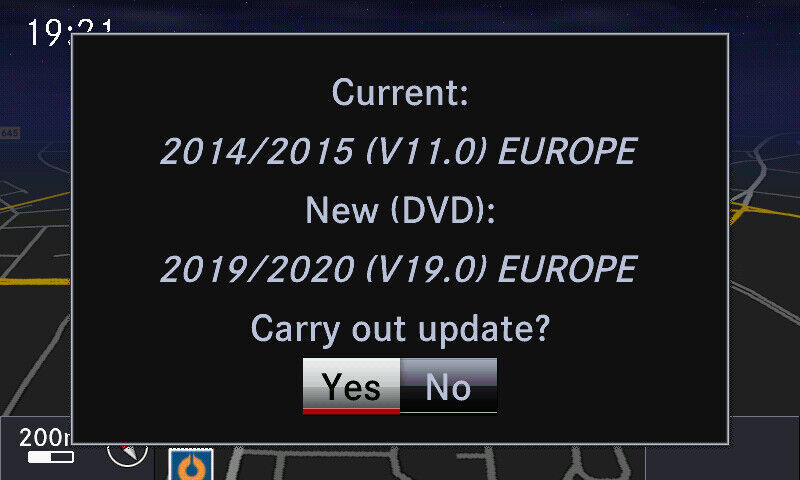
Are you looking to Update Mercedes Navigation Uk? CARDIAGTECH.NET is here to guide you through the process, ensuring you have the most current maps and features for your Mercedes-Benz. Whether you’re a seasoned technician or a car owner who wants to stay ahead, we provide solutions for seamless navigation updates, enhanced driving experiences, and optimal functionality. Unlock the full potential of your Mercedes-Benz with the latest navigation technology.
Contents
- 1. Identifying Your Mercedes-Benz Navigation System Version
- 2. Determining Your NTG Version
- 3. Update Options: Dealer vs. DIY
- 3.1. Dealership Update
- 3.2. DIY Update
- 4. Step-by-Step Guide to Updating via SD Card/PIN
- 5. Risks of Unofficial Updates
- 6. Latest Navigation Updates
- 7. Internet Connectivity and Live Traffic Information
- 8. The Importance of Regular Updates
- 9. Troubleshooting Common Update Issues
- 10. Benefits of Using CARDIAGTECH.NET for Your Navigation Needs
- 11. Step-by-step guide to updating your Mercedes-Benz navigation system using Mercedes-Benz Download Manager
- 12. Exploring Mercedes Me Connect Services
- 13. Detailed Instructions on Activating Mercedes Me Connect
- 14. Alternative Navigation Options: Apple CarPlay and Android Auto
- 15. How to Connect and Use Apple CarPlay in Your Mercedes-Benz
- 16. Connecting and Using Android Auto in Your Mercedes-Benz: A Comprehensive Guide
- 17. How to Update Your Mercedes Me Connect Services
- 18. The Role of CARDIAGTECH.NET in Optimizing Your Mercedes-Benz Navigation and Connectivity
- 19. Key Considerations for Mercedes-Benz Navigation Updates
- 20. Future Trends in Mercedes-Benz Navigation Technology
1. Identifying Your Mercedes-Benz Navigation System Version
Before you dive into updating your Mercedes navigation system, it’s crucial to identify which version you currently have. This ensures you download and install the correct updates. Here’s a step-by-step guide to help you ascertain your current Sat Nav version, specifically for COMAND Online systems:
- Access Navigation Settings: Start by turning on your Mercedes-Benz and bringing up the Sat Nav display.
- Navigate to Settings: Look for the navigation settings icon. It usually appears as a wheel symbol located on the far left of the bottom row of your display. Press this icon to bring up the navigation options.
- Find Map Content: Scroll through the options until you find “Map Content.” Select it to proceed.
- Check Map Version: Within the Map Content menu, locate “Map Version.” Press this to view the detailed version information of your current navigation system.
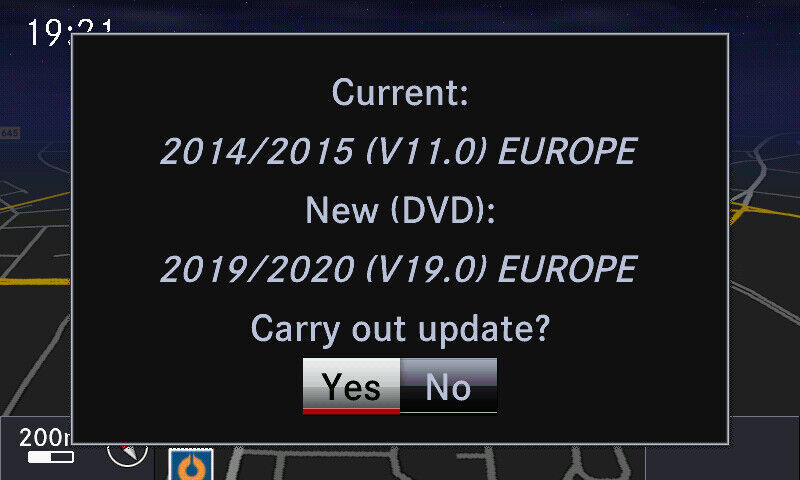 Mercedes Navigation Settings Menu
Mercedes Navigation Settings Menu
Identifying the map version ensures compatibility with the latest updates.
Understanding your current version is the first step to a successful navigation update. Contact CARDIAGTECH.NET for assistance if you need further clarification.
2. Determining Your NTG Version
Mercedes-Benz navigation systems are categorized by NTG (Navigation Telematics Generation) versions. Knowing your NTG version helps you find compatible updates and features. Here’s how to determine your NTG version:
- NTG4.5: Typically found in models from 2011 to early 2015. This version may or may not support internet connectivity, depending on the sub-version.
- NTG5: Commonly found in models from mid-2015 onwards. Offers enhanced features and connectivity options.
- NTG6: Present in newer models, boasting advanced functionalities and a modern interface.
Consult your vehicle’s manual or contact a Mercedes-Benz specialist at CARDIAGTECH.NET for accurate identification.
3. Update Options: Dealer vs. DIY
When it comes to updating your Mercedes navigation system in the UK, you generally have two options: going through an authorized Mercedes-Benz dealership or doing it yourself. Each option has its own advantages and considerations.
3.1. Dealership Update
- Professional Installation: Dealerships offer professional installation services, ensuring that the update is correctly installed and compatible with your vehicle.
- Genuine Software: You’ll receive genuine Mercedes-Benz software, which guarantees reliability and performance.
- Cost: Dealership updates can be more expensive, sometimes costing around £99 or more.
- Time: This process may require you to leave your car at the dealership for a day.
3.2. DIY Update
- Cost-Effective: Purchasing an SD card or PIN code from online sources like eBay can be more affordable, often ranging from £80 to £90.
- Convenience: You can perform the update yourself, saving time and avoiding the need to drop off your car at the dealership.
- Risk: There’s a risk of purchasing unofficial or incompatible software, which may not be supported by Mercedes-Benz.
Table: Dealership vs. DIY Updates
| Feature | Dealership Update | DIY Update |
|---|---|---|
| Installation | Professional | Self-installation |
| Software | Genuine Mercedes-Benz | Potentially unofficial |
| Cost | Higher (e.g., £99+) | Lower (e.g., £80-£90) |
| Time | Requires leaving the car at the dealership for a day | Can be done while driving or with the engine running |
| Reliability | High | Variable, depends on the source of the update |
| Support | Full support from the dealership | Limited or no support, depends on the seller |
| Software Source | Official Mercedes-Benz software download | Third-party website or marketplace (e.g., eBay) |
| Warranty Impact | Generally does not void warranty | May void warranty if unofficial software is used |
| Update Frequency | Typically updated during scheduled maintenance | User-controlled, can be done more frequently if desired |
| Compatibility | Guaranteed compatibility with your vehicle | Compatibility must be verified by the user |
For reliable and efficient navigation updates, consider contacting CARDIAGTECH.NET for professional guidance and support.
4. Step-by-Step Guide to Updating via SD Card/PIN
If you choose to update your Mercedes navigation system yourself, follow these steps carefully:
- Purchase an SD Card or PIN Code: Buy a genuine Mercedes-Benz navigation update SD card or PIN code from a reputable source. CARDIAGTECH.NET can help you find reliable suppliers.
- Insert the SD Card: With your engine running or the battery on charge, insert the SD card into the appropriate slot in your Mercedes-Benz.
- Enter the PIN Code (If Applicable): If you purchased a PIN code, you may be prompted to enter it to activate the update.
- Initiate the Update: Follow the on-screen prompts to begin the update process.
- Allow Sufficient Time: The update can take between 60 to 90 minutes. Ensure your engine is running or the battery is on charge to avoid interruptions.
- Verify Installation: Once the update is complete, verify that the new map version is correctly installed by checking the navigation settings.
Ensure the SD card is properly inserted before initiating the update process.
Contact CARDIAGTECH.NET for assistance with any step of the update process.
5. Risks of Unofficial Updates
While DIY updates can save money, using unofficial or pirated software carries significant risks:
- Incompatibility: Unofficial updates may not be compatible with your specific Mercedes-Benz model, leading to system errors.
- Malware: These updates may contain malware or viruses that can harm your vehicle’s electronic systems.
- Warranty Issues: Using unofficial software may void your vehicle’s warranty.
- Functionality Problems: You may experience navigation errors, incorrect routes, or loss of functionality.
To avoid these risks, always use genuine Mercedes-Benz updates from authorized sources or consult with CARDIAGTECH.NET for safe and reliable solutions.
6. Latest Navigation Updates
Staying current with the latest navigation updates ensures you have the most accurate maps, points of interest, and features. As of the latest information:
- V19.0: This version seems to be one of the latest available for older models.
- Newer Versions: For newer Mercedes-Benz models, check the Mercedes-Benz website or contact your local dealer for the most up-to-date version.
Ensure you stay informed about the latest updates to keep your navigation system performing optimally. Contact CARDIAGTECH.NET for details on the newest versions compatible with your vehicle.
7. Internet Connectivity and Live Traffic Information
Depending on your NTG version, your Mercedes-Benz navigation system may offer internet connectivity and live traffic information:
- NTG4.5 Gen2: Can connect to the internet via an Android phone.
- NTG4.5 Gen3 (NTG4.7): Introduced internet connection via iPhone.
- Live Traffic: Models from mid-2013 onwards may have TomTom Live Traffic subscription for real-time traffic updates.
If your car lacks live traffic information, consider using smartphone integration apps like Apple CarPlay or Android Auto for real-time navigation. CARDIAGTECH.NET can advise on the best connectivity solutions for your Mercedes-Benz.
8. The Importance of Regular Updates
Regularly updating your Mercedes navigation system is crucial for several reasons:
- Accurate Maps: Updates ensure you have the latest road information, reducing the risk of getting lost.
- New Points of Interest: Access to updated points of interest, including gas stations, restaurants, and ATMs.
- Improved Routing: Enhanced routing algorithms provide more efficient and accurate directions.
- Feature Enhancements: Updates may include new features and improvements to the navigation system.
Keep your Mercedes-Benz navigation system up-to-date with help from CARDIAGTECH.NET to enjoy a superior driving experience.
9. Troubleshooting Common Update Issues
Updating your navigation system can sometimes present challenges. Here are some common issues and how to troubleshoot them:
- Update Freezes: Ensure your car battery is sufficiently charged or the engine is running to prevent interruptions during the update.
- Incompatible Software: Double-check the compatibility of the update with your specific Mercedes-Benz model.
- SD Card Errors: Use a high-quality SD card and ensure it is properly inserted into the slot.
- PIN Code Issues: Verify that the PIN code is entered correctly and is valid for your update.
If you encounter persistent issues, contact CARDIAGTECH.NET for expert troubleshooting assistance.
10. Benefits of Using CARDIAGTECH.NET for Your Navigation Needs
Choosing CARDIAGTECH.NET for your Mercedes navigation updates provides numerous benefits:
- Expert Guidance: Receive expert advice on selecting the right updates for your vehicle.
- Reliable Products: Access genuine Mercedes-Benz software and hardware.
- Troubleshooting Support: Get assistance with any issues that arise during the update process.
- Convenient Solutions: Find convenient DIY update options and professional installation services.
Let CARDIAGTECH.NET be your trusted partner for all your Mercedes navigation needs.
11. Step-by-step guide to updating your Mercedes-Benz navigation system using Mercedes-Benz Download Manager
Updating your Mercedes-Benz navigation system with the Mercedes-Benz Download Manager is a straightforward process that ensures you have the latest maps and software. Here’s a detailed guide:
- Download and Install Mercedes-Benz Download Manager: Visit the official Mercedes-Benz website to download the Mercedes-Benz Download Manager. Install the software on your computer.
- Create a Mercedes-Benz Account: If you don’t already have one, create a Mercedes-Benz account on the Mercedes me portal. This account will be linked to your vehicle.
- Register Your Vehicle: Log in to the Mercedes me portal and register your vehicle using your Vehicle Identification Number (VIN).
- Prepare a USB Drive or SD Card: Ensure you have a USB drive or SD card with sufficient storage space (usually 32GB or more). Format the drive to FAT32.
- Launch the Download Manager: Open the Mercedes-Benz Download Manager on your computer.
- Log In to Your Account: Log in to the Download Manager using your Mercedes me account credentials.
- Select Your Vehicle: The Download Manager should recognize your registered vehicle. If not, you may need to manually enter your VIN.
- Choose the Navigation Update: The software will display available updates for your navigation system. Select the appropriate update.
- Start the Download: Begin downloading the navigation update to your computer. This may take several hours depending on your internet speed.
- Transfer the Update to USB/SD Card: Once the download is complete, the Download Manager will prompt you to select your USB drive or SD card. The software will then transfer the update files to the drive.
- Insert the USB/SD Card into Your Vehicle: With your Mercedes-Benz turned on, insert the USB drive or SD card into the appropriate port in your vehicle.
- Follow On-Screen Instructions: Your vehicle’s display screen will prompt you to begin the update process. Follow the on-screen instructions to install the navigation update.
- Keep the Engine Running: Ensure that your engine is running throughout the update process to avoid any interruptions due to power loss.
- Wait for the Update to Complete: The update may take between 30 to 90 minutes. Do not turn off the vehicle during this time.
- Verify the Installation: Once the update is complete, the system will restart. Verify that the new map version is correctly installed by checking the navigation settings.
Following these steps will help you efficiently update your Mercedes-Benz navigation system, ensuring you have the latest maps and features. If you need further assistance, contact CARDIAGTECH.NET.
12. Exploring Mercedes Me Connect Services
Mercedes Me Connect enhances your driving experience with a suite of connected services. These services require activation and a subscription but offer valuable features such as:
- Remote Vehicle Access: Lock and unlock your car remotely via the Mercedes Me app.
- Vehicle Monitoring: Track your vehicle’s location and receive alerts for unauthorized use.
- Emergency Services: Access emergency assistance and roadside support at the touch of a button.
- Navigation Services: Real-time traffic updates, online map updates, and route planning.
- Entertainment: Streaming music, internet radio, and in-car Wi-Fi hotspot.
Activating Mercedes Me Connect requires registering on the Mercedes Me portal and linking your vehicle. Contact CARDIAGTECH.NET for assistance with setting up and optimizing your Mercedes Me Connect services.
13. Detailed Instructions on Activating Mercedes Me Connect
Activating Mercedes Me Connect involves several steps to ensure your vehicle is properly linked to your account. Here’s a detailed walkthrough:
- Create a Mercedes Me Account: Go to the Mercedes Me portal and create an account using your email address and personal information.
- Add Your Vehicle: Log in to your Mercedes Me account and add your vehicle by entering the Vehicle Identification Number (VIN).
- Verify Your Identity: You may need to verify your identity by providing additional information or uploading a copy of your driver’s license.
- Accept Terms and Conditions: Review and accept the terms and conditions for Mercedes Me Connect services.
- Activate Services in Your Vehicle:
- In-Car Activation: In your Mercedes-Benz, go to the Mercedes Me Connect menu on the infotainment screen.
- Follow Prompts: Follow the on-screen prompts to activate the services. This may involve entering a PIN or scanning a QR code.
- Download the Mercedes Me App: Download the Mercedes Me app from the App Store (iOS) or Google Play Store (Android).
- Log In to the App: Log in to the Mercedes Me app using the same credentials as your Mercedes Me account.
- Pair Your Vehicle: The app should automatically detect your vehicle. If not, you may need to manually pair it using the VIN.
- Confirm Activation: Once paired, confirm that the Mercedes Me Connect services are activated in the app.
- Test the Services: Test the remote vehicle access, vehicle monitoring, and navigation services to ensure they are functioning correctly.
If you encounter any issues during the activation process, contact Mercedes-Benz customer support or CARDIAGTECH.NET for assistance.
14. Alternative Navigation Options: Apple CarPlay and Android Auto
If your Mercedes-Benz navigation system does not meet your needs or lacks certain features, consider using Apple CarPlay or Android Auto. These smartphone integration platforms offer several advantages:
- Real-Time Traffic: Access to real-time traffic information via Google Maps or Apple Maps.
- Up-to-Date Maps: Always have the latest maps and points of interest.
- Voice Control: Use voice commands to navigate, make calls, and send messages.
- Familiar Interface: Enjoy a familiar smartphone interface on your car’s infotainment screen.
- App Integration: Access a wide range of compatible apps for navigation, music, and more.
To use Apple CarPlay or Android Auto, your Mercedes-Benz must be equipped with the necessary hardware and software. Consult your vehicle’s manual or contact CARDIAGTECH.NET to determine compatibility and enable these features.
15. How to Connect and Use Apple CarPlay in Your Mercedes-Benz
Apple CarPlay allows you to integrate your iPhone with your Mercedes-Benz infotainment system, providing access to navigation, music, calls, and more. Here’s how to connect and use Apple CarPlay:
- Check Compatibility: Ensure your Mercedes-Benz model supports Apple CarPlay. Most models from 2016 onwards are compatible.
- Enable CarPlay in Vehicle Settings:
- Go to the “Settings” menu on your Mercedes-Benz infotainment screen.
- Select “Apple CarPlay” or “Smartphone Integration.”
- Enable Apple CarPlay.
- Connect Your iPhone:
- Use a Lightning to USB cable to connect your iPhone to the USB port in your Mercedes-Benz.
- The USB port is usually located in the center console.
- Authorize CarPlay Connection:
- When prompted on your iPhone, tap “Trust” to authorize the connection with your Mercedes-Benz.
- Your Mercedes-Benz infotainment screen will display the CarPlay interface.
- Use Apple CarPlay:
- Use the Mercedes-Benz controller or touch screen to navigate the CarPlay interface.
- Access apps like Maps, Music, Phone, and Messages.
- Use Siri voice commands by pressing and holding the voice control button on your steering wheel.
- Troubleshooting:
- If CarPlay does not start automatically, ensure that CarPlay is enabled in both your iPhone and your Mercedes-Benz settings.
- Try using a different USB cable.
- Restart your iPhone and your Mercedes-Benz infotainment system.
By following these steps, you can seamlessly integrate your iPhone with your Mercedes-Benz using Apple CarPlay, enhancing your driving experience with access to navigation, entertainment, and communication features. If you need further assistance, contact CARDIAGTECH.NET for support.
16. Connecting and Using Android Auto in Your Mercedes-Benz: A Comprehensive Guide
Android Auto provides a seamless way to integrate your Android smartphone with your Mercedes-Benz infotainment system. This integration allows you to access navigation, music, calls, and more through your car’s display. Here’s a detailed guide on how to connect and use Android Auto:
- Check Compatibility: Ensure that your Mercedes-Benz model supports Android Auto. Most models from 2016 onwards are compatible.
- Install Android Auto App:
- Download and install the Android Auto app on your Android smartphone from the Google Play Store.
- Make sure your phone is running Android 5.0 (Lollipop) or higher.
- Enable Android Auto in Vehicle Settings:
- Go to the “Settings” menu on your Mercedes-Benz infotainment screen.
- Select “Android Auto” or “Smartphone Integration.”
- Enable Android Auto.
- Connect Your Android Smartphone:
- Use a USB cable to connect your Android smartphone to the USB port in your Mercedes-Benz.
- The USB port is usually located in the center console.
- Authorize Android Auto Connection:
- When prompted on your Android smartphone, grant the necessary permissions to allow Android Auto to access your phone’s features.
- Your Mercedes-Benz infotainment screen will display the Android Auto interface.
- Use Android Auto:
- Use the Mercedes-Benz controller or touch screen to navigate the Android Auto interface.
- Access apps like Google Maps, Google Play Music, Phone, and Messages.
- Use Google Assistant voice commands by pressing and holding the voice control button on your steering wheel.
- Troubleshooting:
- If Android Auto does not start automatically, ensure that Android Auto is enabled in both your Android smartphone and your Mercedes-Benz settings.
- Try using a different USB cable.
- Restart your Android smartphone and your Mercedes-Benz infotainment system.
- Check for updates to the Android Auto app on your smartphone.
By following these steps, you can easily connect your Android smartphone to your Mercedes-Benz using Android Auto, enriching your driving experience with access to navigation, entertainment, and communication features. For any further assistance, feel free to contact CARDIAGTECH.NET.
17. How to Update Your Mercedes Me Connect Services
Keeping your Mercedes Me Connect services up to date ensures you have the latest features and security enhancements. Here’s how to update your services:
- Check for Updates on the Mercedes Me Portal: Log in to your Mercedes Me account on the web portal. Look for notifications or alerts regarding available updates.
- Update via the Mercedes Me App:
- Open the Mercedes Me app on your smartphone.
- Navigate to the “Services” or “Manage Services” section.
- Check for available updates for your activated services.
- Follow the on-screen prompts to install any updates.
- Automatic Over-the-Air Updates: Some Mercedes Me Connect services may receive automatic over-the-air updates. Ensure your vehicle is connected to a Wi-Fi network to facilitate these updates.
- Manual Updates in Your Vehicle:
- In your Mercedes-Benz, go to the Mercedes Me Connect menu on the infotainment screen.
- Select “Update Services” or “Check for Updates.”
- Follow the on-screen prompts to install any available updates.
- Contact Mercedes-Benz Support: If you encounter any issues or are unsure how to update your services, contact Mercedes-Benz customer support for assistance.
Regularly updating your Mercedes Me Connect services ensures that you continue to enjoy the latest features and enhancements, keeping your driving experience safe and connected. Contact CARDIAGTECH.NET for advice on managing your Mercedes Me Connect subscriptions and updates.
18. The Role of CARDIAGTECH.NET in Optimizing Your Mercedes-Benz Navigation and Connectivity
CARDIAGTECH.NET plays a pivotal role in optimizing your Mercedes-Benz navigation and connectivity. We offer comprehensive solutions to ensure your system is up-to-date and functioning at its best. Our services include:
- Navigation System Updates: Expert guidance on selecting and installing the latest navigation updates for your Mercedes-Benz.
- Mercedes Me Connect Support: Assistance with activating, managing, and troubleshooting Mercedes Me Connect services.
- Smartphone Integration: Advice on connecting and using Apple CarPlay and Android Auto in your vehicle.
- Diagnostic Services: Identifying and resolving issues with your navigation and connectivity systems.
- Genuine Products: Providing access to genuine Mercedes-Benz software and hardware.
Rely on CARDIAGTECH.NET for all your Mercedes-Benz navigation and connectivity needs. Contact us today to enhance your driving experience.
19. Key Considerations for Mercedes-Benz Navigation Updates
Updating your Mercedes-Benz navigation system requires careful consideration to ensure a smooth and successful process. Here are some key points to keep in mind:
- Compatibility: Always verify that the update is compatible with your specific Mercedes-Benz model and NTG version.
- Genuine Sources: Use genuine Mercedes-Benz software and hardware from authorized sources.
- Backup: Before starting the update, back up your current navigation data to prevent data loss.
- Power Supply: Ensure your vehicle has a stable power supply throughout the update process.
- Follow Instructions: Carefully follow the instructions provided by Mercedes-Benz or CARDIAGTECH.NET.
- Professional Help: If you are unsure about any step, seek professional assistance from a qualified technician.
By considering these key points, you can avoid common pitfalls and ensure a seamless navigation update experience for your Mercedes-Benz.
20. Future Trends in Mercedes-Benz Navigation Technology
The future of Mercedes-Benz navigation technology promises exciting advancements that will enhance the driving experience even further. Here are some trends to watch for:
- Augmented Reality Navigation: Integration of augmented reality (AR) to overlay navigation instructions onto the real-world view.
- AI-Powered Routing: Use of artificial intelligence (AI) to provide more personalized and efficient routing based on driving habits and preferences.
- Over-the-Air Updates: Seamless over-the-air (OTA) updates for maps and software, eliminating the need for manual installations.
- Enhanced Voice Control: More sophisticated voice control systems that understand natural language commands.
- Predictive Navigation: Navigation systems that anticipate traffic conditions and suggest alternative routes in real-time.
Stay informed about these emerging trends to ensure your Mercedes-Benz remains at the forefront of navigation technology. CARDIAGTECH.NET is committed to keeping you updated on the latest innovations and providing solutions to optimize your driving experience.
- How do I find out which navigation system my Mercedes-Benz has?
- Navigate to the navigation settings on your infotainment screen and check the map version. You can also consult your vehicle’s manual or contact CARDIAGTECH.NET for assistance.
- Where can I purchase legitimate Mercedes-Benz navigation updates in the UK?
- You can purchase updates from authorized Mercedes-Benz dealerships or reputable online sources. CARDIAGTECH.NET can recommend trusted suppliers.
- Can I update my Mercedes navigation system myself, or do I need to go to a dealership?
- You can update the system yourself via an SD card or PIN code, or you can have it done professionally at a dealership. The DIY route is more cost-effective but carries some risks.
- What are the risks of using unofficial navigation updates?
- Unofficial updates may be incompatible, contain malware, void your warranty, and cause functionality problems.
- How often should I update my Mercedes navigation system?
- It is recommended to update your navigation system at least once a year to ensure you have the latest maps and points of interest.
- Will updating my navigation system improve my car’s performance?
- While it primarily updates maps and routing, newer updates may include improvements to the system’s overall performance and features.
- What is Mercedes Me Connect, and how does it relate to navigation updates?
- Mercedes Me Connect is a suite of connected services that includes online map updates, real-time traffic information, and remote vehicle access.
- Can I use Apple CarPlay or Android Auto instead of the built-in navigation system?
- Yes, if your Mercedes-Benz supports Apple CarPlay or Android Auto, you can use these platforms for navigation, offering real-time traffic and up-to-date maps.
- How do I activate Mercedes Me Connect services in my car?
- Register on the Mercedes Me portal, add your vehicle, verify your identity, and activate the services in your car via the infotainment screen or the Mercedes Me app.
- What should I do if I encounter issues during the navigation update process?
- Ensure your car battery is charged, use a high-quality SD card, verify the update’s compatibility, and follow the instructions carefully. If problems persist, contact CARDIAGTECH.NET for assistance.
Contact CARDIAGTECH.NET at 276 Reock St, City of Orange, NJ 07050, United States, or via WhatsApp at +1 (641) 206-8880, or visit our website CARDIAGTECH.NET for all your Mercedes-Benz navigation update needs.
Don’t let outdated maps hold you back. Contact CARDIAGTECH.NET today to explore our range of diagnostic tools and find the perfect solutions for your garage. Our expert team is ready to assist you in selecting the right equipment to enhance your efficiency, accuracy, and customer satisfaction. Reach out now and experience the CARDIAGTECH.NET advantage. Let us help you take your automotive repair services to the next level.


