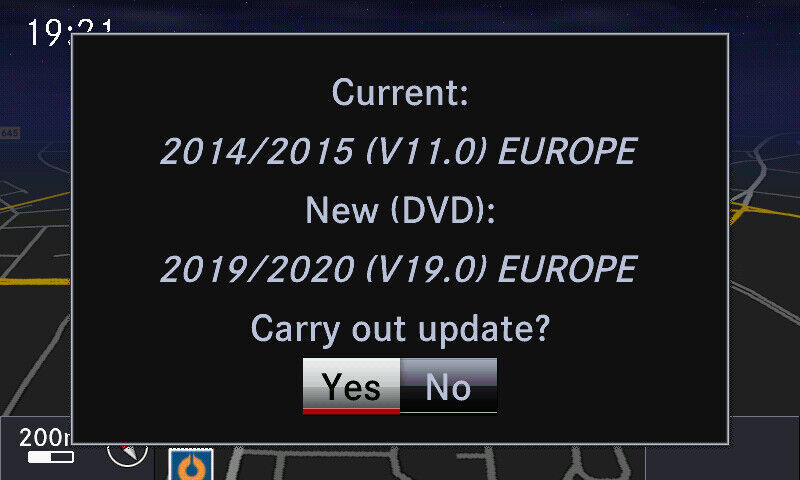How To Update Navigation Mercedes: A Complete Guide
Updating your Mercedes-Benz navigation system is essential for a seamless and stress-free driving experience. Keeping your navigation system up-to-date ensures you have the latest maps, points of interest, and software enhancements. At CARDIAGTECH.NET, we understand the importance of having accurate and reliable navigation, and we’re here to guide you through the process. Enjoy enhanced route guidance and real-time traffic updates. Enhance your car’s navigation functionality for optimal performance.
Contents
- 1. Why Update Your Mercedes Navigation System?
- 1.1 Benefits of Regular Navigation Updates
- 1.2 Consequences of Outdated Navigation Systems
- 2. Identifying Your Mercedes Navigation System Type
- 2.1 Common Mercedes Navigation Systems
- 2.2 How to Determine Your Navigation System
- 3. Methods for Updating Your Mercedes Navigation System
- 3.1 Updating via SD Card
- 3.2 Updating via DVD
- 3.3 Over-the-Air (OTA) Updates
- 3.4 USB Updates
- 4. Step-by-Step Guide: Updating Garmin MAP PILOT via SD Card
- 4.1 Preparing for the Update
- 4.2 Downloading the Update
- 4.3 Installing the Update
- 4.4 Updating the Navigation System in Your Mercedes-Benz
- 5. Step-by-Step Guide: Updating MBUX System Over-the-Air
- 5.1 Preparing for the Update
- 5.2 Initiating the Update
- 5.3 Downloading and Installing the Update
- 6. Troubleshooting Common Update Issues
- 6.1 SD Card Not Recognized
- 6.2 Update Fails to Install
- 6.3 System Freezes During Update
- 6.4 Incorrect Map Data After Update
- 7. Tips for a Smooth Navigation Update
- 7.1 Preparation is Key
- 7.2 During the Update
- 7.3 Post-Update
- 8. The Role of CARDIAGTECH.NET in Automotive Solutions
- 8.1 Diagnostic Tools
- 8.2 Automotive Scanners
- 8.3 Why Choose CARDIAGTECH.NET?
- 9. Maintaining Your Mercedes-Benz Navigation System
- 9.1 Keep Software Updated
- 9.2 Clean the Screen
- 9.3 Protect from Extreme Temperatures
- 9.4 Check Connections
- 10. Understanding the Cost of Navigation Updates
- 10.1 Factors Affecting Cost
- 10.2 Estimated Costs
- 10.3 Ways to Save Money
- 11. Legal and Ethical Considerations
- 11.1 Copyright and Licensing
- 11.2 Data Privacy
- 11.3 Responsible Use
- 12. The Future of Mercedes-Benz Navigation Systems
- 12.1 Enhanced Connectivity
- 12.2 Artificial Intelligence (AI)
- 12.3 Augmented Reality (AR)
- 12.4 Electric Vehicle (EV) Integration
- 13. Frequently Asked Questions (FAQs)
- 13.1 How often should I update my Mercedes navigation system?
- 13.2 Can I update my navigation system myself?
- 13.3 What do I do if my navigation system update fails?
- 13.4 How much does it cost to update my Mercedes navigation system?
- 13.5 Where can I purchase navigation updates for my Mercedes-Benz?
- 13.6 What is the latest version of the Mercedes navigation system?
- 13.7 How do I check the current version of my navigation system?
- 13.8 Can I use a third-party map update on my Mercedes-Benz?
- 13.9 What is Garmin MAP PILOT?
- 13.10 How do I back up my navigation system data before an update?
1. Why Update Your Mercedes Navigation System?
Keeping your Mercedes-Benz navigation system updated is crucial for several reasons. Outdated maps can lead to inaccurate directions, missing new roads, and incorrect points of interest. Regular updates ensure you have the most current information, providing a safer and more efficient driving experience. Plus, updates often include software improvements that enhance the system’s performance and user interface.
1.1 Benefits of Regular Navigation Updates
- Accurate Directions: Updated maps provide the most accurate and current road information, helping you avoid getting lost or taking inefficient routes.
- New Roads and POIs: Navigation updates include newly constructed roads and updated points of interest (POIs), such as gas stations, restaurants, and ATMs.
- Improved Routing: Newer software algorithms can optimize routes, taking into account real-time traffic conditions and road closures.
- Enhanced User Experience: Updates often include user interface improvements, making the system more intuitive and easier to use.
- Safety: Accurate navigation helps you stay focused on the road, reducing the risk of accidents caused by confusion or outdated information.
1.2 Consequences of Outdated Navigation Systems
- Inaccurate Directions: Outdated maps can lead to wrong turns and inefficient routes.
- Missing Roads: New roads and highways won’t appear on the map, causing navigation errors.
- Incorrect POIs: Businesses may have closed or relocated, leading you to outdated locations.
- Inefficient Routing: Without real-time traffic updates, you may encounter unexpected delays.
- Frustration: Dealing with an outdated system can be frustrating and detract from your driving experience.
2. Identifying Your Mercedes Navigation System Type
Before updating your navigation system, it’s crucial to identify the type of system installed in your Mercedes-Benz. Different models and years have various navigation systems, each with its unique update process.
2.1 Common Mercedes Navigation Systems
- COMAND APS: This is one of the most common systems found in older Mercedes models. It typically uses a DVD or SD card for map data.
- Garmin MAP PILOT: A more recent system that integrates Garmin navigation into the Mercedes infotainment system. It often uses an SD card for map updates.
- MBUX (Mercedes-Benz User Experience): The latest and most advanced system, found in newer models. It supports over-the-air (OTA) updates and online map updates.
2.2 How to Determine Your Navigation System
- Check Your Vehicle’s Manual: The owner’s manual will usually specify the type of navigation system installed.
- Look at the Infotainment System: The system’s interface often provides clues. For example, “Garmin MAP PILOT” will be displayed on the screen if you have that system.
- Contact Your Mercedes-Benz Dealer: A dealer can quickly identify your system based on your vehicle’s VIN (Vehicle Identification Number).
3. Methods for Updating Your Mercedes Navigation System
There are several methods for updating your Mercedes-Benz navigation system, depending on the type of system you have. These methods include using an SD card, a DVD, or over-the-air updates.
3.1 Updating via SD Card
The SD card method is common for systems like Garmin MAP PILOT. Here’s how to update your navigation using an SD card:
- Purchase an Update: Visit the Mercedes-Benz navigation update portal or your local dealer to purchase the latest map update for your system.
- Download the Update: Download the update to your computer. This often comes as a compressed file.
- Extract the Files: Extract the downloaded files to your computer.
- Format the SD Card: Insert the SD card into your computer and format it to FAT32. This ensures compatibility with the navigation system.
- Copy the Files: Copy the extracted files to the SD card.
- Install the Update: Insert the SD card into the navigation system in your Mercedes-Benz. Follow the on-screen prompts to install the update.
3.2 Updating via DVD
Older COMAND APS systems often use DVDs for map updates. The process involves:
- Purchase the Update: Obtain the latest navigation DVD from Mercedes-Benz or an authorized reseller.
- Insert the DVD: Start your Mercedes-Benz and insert the DVD into the navigation system’s DVD drive.
- Follow On-Screen Instructions: The system will prompt you to begin the update. Follow the instructions on the screen to complete the installation.
- Keep the Engine Running: Ensure the engine remains running throughout the update process to prevent interruption.
3.3 Over-the-Air (OTA) Updates
Newer Mercedes-Benz models with the MBUX system support over-the-air (OTA) updates. These updates are convenient and can be performed wirelessly:
- Check for Updates: The system will automatically check for updates when connected to a Wi-Fi network or using the vehicle’s data connection.
- Download the Update: If an update is available, the system will prompt you to download it.
- Install the Update: Follow the on-screen instructions to install the update. The installation may take some time, so ensure your vehicle is parked in a safe location.
3.4 USB Updates
Some systems allow updates via USB drive. The steps are similar to the SD card method:
- Download the Update: Download the navigation update from the Mercedes-Benz update portal to your computer.
- Extract the Files: Extract the downloaded files.
- Format the USB Drive: Insert a USB drive into your computer and format it to FAT32.
- Copy the Files: Copy the extracted files to the USB drive.
- Install the Update: Insert the USB drive into the USB port in your Mercedes-Benz. Follow the on-screen prompts to install the update.
4. Step-by-Step Guide: Updating Garmin MAP PILOT via SD Card
The Garmin MAP PILOT system is a popular choice for many Mercedes-Benz owners. Here’s a detailed guide to updating it using an SD card:
4.1 Preparing for the Update
- Check Compatibility: Ensure the update is compatible with your Garmin MAP PILOT system. Check the Mercedes-Benz navigation update portal for compatibility information.
- Back Up Your Data: Before starting the update, back up any important data on your SD card. This can prevent data loss in case of errors during the update process.
- Gather Necessary Tools: You will need a computer with internet access, an SD card reader, and a stable power source for your vehicle.
4.2 Downloading the Update
- Visit the Mercedes-Benz Update Portal: Go to the official Mercedes-Benz navigation update portal.
- Enter Your Vehicle Information: Enter your vehicle’s VIN or select your model and year to find the correct update.
- Purchase the Update: Purchase the latest map update for your Garmin MAP PILOT system.
- Download the Software: Download the Garmin Express software. This software helps manage and install updates for your Garmin device.
4.3 Installing the Update
- Install Garmin Express: Install the Garmin Express software on your computer.
- Connect the SD Card: Insert the SD card into your computer using an SD card reader.
- Launch Garmin Express: Open the Garmin Express software.
- Add Your Device: Click on “Add a Device” and follow the on-screen instructions to add your SD card as a device.
- Check for Updates: Garmin Express will check for available updates for your SD card.
- Install the Update: If an update is available, click “Install” and follow the prompts to install the update to your SD card.
- Eject the SD Card: Once the update is complete, safely eject the SD card from your computer.
4.4 Updating the Navigation System in Your Mercedes-Benz
- Insert the SD Card: Insert the updated SD card into the SD card slot in your Mercedes-Benz.
- Start Your Vehicle: Start your vehicle and turn on the navigation system.
- Follow On-Screen Instructions: The navigation system will recognize the updated SD card and prompt you to install the update. Follow the on-screen instructions to complete the installation.
- Keep the Engine Running: Ensure the engine remains running throughout the update process to prevent interruption.
- Verify the Update: After the installation is complete, verify that the navigation system is functioning correctly and that the map data is up-to-date.
5. Step-by-Step Guide: Updating MBUX System Over-the-Air
The MBUX system offers the convenience of over-the-air (OTA) updates. Here’s how to update your navigation using this method:
5.1 Preparing for the Update
- Ensure a Stable Internet Connection: Make sure your Mercedes-Benz is connected to a stable Wi-Fi network or has an active data connection.
- Check for System Requirements: Ensure your vehicle meets the system requirements for OTA updates. This information can be found in your vehicle’s manual or on the Mercedes-Benz website.
- Back Up Your Data: Although OTA updates are generally safe, it’s always a good idea to back up any important data in your vehicle’s system.
5.2 Initiating the Update
- Check for Updates: Go to the “Settings” menu in your MBUX system.
- Navigate to System Updates: Look for a “System Updates” or “Software Updates” option.
- Check for Available Updates: Select the option to check for available updates. The system will search for any new updates.
5.3 Downloading and Installing the Update
- Download the Update: If an update is available, the system will prompt you to download it. Select “Download” to begin the download process.
- Install the Update: Once the download is complete, the system will prompt you to install the update. Select “Install” to begin the installation process.
- Follow On-Screen Instructions: Follow the on-screen instructions to complete the installation. The system may require you to restart your vehicle.
- Keep the Vehicle On: Ensure your vehicle remains on throughout the update process to prevent interruption.
- Verify the Update: After the installation is complete, verify that the navigation system is functioning correctly and that the map data is up-to-date.
6. Troubleshooting Common Update Issues
Updating your navigation system can sometimes encounter issues. Here are some common problems and how to troubleshoot them:
6.1 SD Card Not Recognized
- Problem: The navigation system does not recognize the SD card.
- Solution:
- Ensure the SD card is properly inserted into the slot.
- Check that the SD card is formatted to FAT32.
- Try using a different SD card reader.
- Test the SD card in another device to ensure it is functioning correctly.
6.2 Update Fails to Install
- Problem: The update process starts but fails to complete.
- Solution:
- Ensure the engine is running throughout the update process.
- Check that the SD card or DVD is not damaged.
- Download the update again to ensure the files are not corrupted.
- Try performing the update in a location with a stable internet connection (for OTA updates).
6.3 System Freezes During Update
- Problem: The navigation system freezes during the update process.
- Solution:
- Restart the vehicle and try the update again.
- Disconnect and reconnect the battery to reset the system.
- Contact your Mercedes-Benz dealer for assistance.
6.4 Incorrect Map Data After Update
- Problem: The navigation system shows incorrect or outdated map data after the update.
- Solution:
- Verify that the update was installed correctly.
- Check the navigation system settings to ensure the correct map data is selected.
- Contact Mercedes-Benz customer support for further assistance.
7. Tips for a Smooth Navigation Update
To ensure a smooth and successful navigation update, consider these tips:
7.1 Preparation is Key
- Read the Instructions: Carefully read the update instructions provided by Mercedes-Benz.
- Check Compatibility: Verify that the update is compatible with your navigation system.
- Back Up Data: Back up any important data before starting the update.
7.2 During the Update
- Maintain Power: Ensure the vehicle has a stable power source throughout the update.
- Follow Instructions: Follow the on-screen instructions carefully.
- Avoid Interruptions: Do not interrupt the update process.
7.3 Post-Update
- Verify Installation: Check that the update was installed correctly.
- Test the System: Test the navigation system to ensure it is functioning properly.
- Keep Records: Keep records of your navigation updates for future reference.
8. The Role of CARDIAGTECH.NET in Automotive Solutions
At CARDIAGTECH.NET, we provide cutting-edge automotive diagnostic tools and solutions to ensure your vehicle performs at its best. While we don’t directly offer navigation updates, our tools can help diagnose and resolve any underlying issues that might interfere with the update process. We offer a range of products designed to help automotive technicians and enthusiasts keep vehicles running smoothly.
8.1 Diagnostic Tools
Our diagnostic tools can help identify any problems with your vehicle’s electronic systems, ensuring that the navigation update process goes smoothly. These tools provide detailed information about your vehicle’s performance, allowing you to address any issues before they become major problems.
8.2 Automotive Scanners
We offer a variety of automotive scanners that can read and clear diagnostic trouble codes (DTCs). These scanners are essential for diagnosing and resolving issues that may affect your vehicle’s navigation system.
8.3 Why Choose CARDIAGTECH.NET?
- Expertise: We have years of experience in the automotive industry, providing top-notch diagnostic solutions.
- Quality Products: Our products are made from high-quality materials and are designed to last.
- Customer Support: We offer excellent customer support to help you with any questions or issues you may have.
9. Maintaining Your Mercedes-Benz Navigation System
Regular maintenance is essential for keeping your Mercedes-Benz navigation system in top condition. Here are some tips for maintaining your system:
9.1 Keep Software Updated
Always keep your navigation system software up-to-date to ensure optimal performance and access to the latest features.
9.2 Clean the Screen
Regularly clean the navigation screen with a soft, lint-free cloth to remove dust and fingerprints. Avoid using harsh chemicals or abrasive cleaners.
9.3 Protect from Extreme Temperatures
Avoid exposing your navigation system to extreme temperatures, as this can damage the components. Park in shaded areas or use a sunshade to protect the system from direct sunlight.
9.4 Check Connections
Periodically check the connections to the navigation system to ensure they are secure. Loose connections can cause performance issues.
10. Understanding the Cost of Navigation Updates
The cost of updating your Mercedes-Benz navigation system can vary depending on several factors, including the type of system, the update method, and the source of the update.
10.1 Factors Affecting Cost
- System Type: Different navigation systems have different update costs. Older systems may require purchasing a DVD, while newer systems may offer subscription-based updates.
- Update Method: Over-the-air (OTA) updates are often included in the vehicle’s service package, while SD card or DVD updates may require a separate purchase.
- Source of Update: Purchasing updates from Mercedes-Benz directly or an authorized reseller may be more expensive than third-party sources, but it ensures compatibility and reliability.
10.2 Estimated Costs
- SD Card Updates: SD card updates typically range from $100 to $300, depending on the map data and system type.
- DVD Updates: DVD updates can cost between $50 and $200.
- Subscription Services: Some newer systems offer subscription-based updates, which can range from $10 to $30 per month.
10.3 Ways to Save Money
- Check for Promotions: Keep an eye out for promotions and discounts on navigation updates from Mercedes-Benz or authorized resellers.
- Consider Third-Party Options: Explore third-party sources for map updates, but be sure to verify their compatibility and reliability.
- Bundle Updates: Some providers offer bundled updates that include multiple map regions or features, which can be more cost-effective than purchasing individual updates.
11. Legal and Ethical Considerations
When updating your Mercedes-Benz navigation system, it’s important to consider the legal and ethical aspects of using map data and software.
11.1 Copyright and Licensing
Map data and navigation software are protected by copyright laws. It is illegal to copy or distribute copyrighted material without permission. When purchasing navigation updates, ensure that you are obtaining a legitimate license to use the software and data.
11.2 Data Privacy
Navigation systems often collect and store data about your location, driving habits, and preferences. Be aware of the privacy policies of your navigation system provider and take steps to protect your personal information.
11.3 Responsible Use
Use your navigation system responsibly and avoid using it in a way that could endanger yourself or others. Always pay attention to the road and follow traffic laws, even when using navigation assistance.
12. The Future of Mercedes-Benz Navigation Systems
Mercedes-Benz is continuously innovating its navigation systems to provide drivers with the best possible experience. Here are some trends and developments to watch for in the future:
12.1 Enhanced Connectivity
Future navigation systems will be even more connected, with real-time traffic updates, weather information, and integration with other smart devices.
12.2 Artificial Intelligence (AI)
AI will play a greater role in navigation systems, providing personalized route recommendations, predictive traffic analysis, and voice-activated controls.
12.3 Augmented Reality (AR)
Augmented reality will enhance the navigation experience by overlaying directions and information onto the real-world view, making it easier to navigate complex intersections and unfamiliar areas.
12.4 Electric Vehicle (EV) Integration
Navigation systems will be optimized for electric vehicles, with features such as charging station locations, range prediction, and energy-efficient routing.
13. Frequently Asked Questions (FAQs)
13.1 How often should I update my Mercedes navigation system?
It is recommended to update your navigation system at least once a year to ensure you have the latest map data and software enhancements.
13.2 Can I update my navigation system myself?
Yes, many Mercedes-Benz navigation systems can be updated by the owner using an SD card, DVD, or over-the-air updates.
13.3 What do I do if my navigation system update fails?
Try restarting the vehicle and attempting the update again. If the issue persists, contact your Mercedes-Benz dealer for assistance.
13.4 How much does it cost to update my Mercedes navigation system?
The cost of updating your navigation system can vary depending on the system type, update method, and source of the update. SD card updates typically range from $100 to $300, while DVD updates can cost between $50 and $200.
13.5 Where can I purchase navigation updates for my Mercedes-Benz?
You can purchase navigation updates from Mercedes-Benz directly, authorized resellers, or third-party sources.
13.6 What is the latest version of the Mercedes navigation system?
The latest version of the Mercedes navigation system is the MBUX (Mercedes-Benz User Experience) system, which is found in newer models.
13.7 How do I check the current version of my navigation system?
Go to the “Settings” menu in your navigation system and look for a “System Information” or “Software Version” option.
13.8 Can I use a third-party map update on my Mercedes-Benz?
While it is possible to use a third-party map update, it is recommended to use updates from Mercedes-Benz or authorized resellers to ensure compatibility and reliability.
13.9 What is Garmin MAP PILOT?
Garmin MAP PILOT is a navigation system that integrates Garmin navigation into the Mercedes infotainment system. It often uses an SD card for map updates.
13.10 How do I back up my navigation system data before an update?
You can back up your navigation system data by copying the files from the SD card or DVD to your computer.
Keeping your Mercedes-Benz navigation system up-to-date is essential for a safe, efficient, and enjoyable driving experience. By following the steps outlined in this guide, you can ensure that you have the latest map data, points of interest, and software enhancements. At CARDIAGTECH.NET, we are committed to providing you with the tools and knowledge you need to maintain your vehicle’s performance.
For those facing challenges updating their navigation systems or experiencing related automotive issues, CARDIAGTECH.NET is here to help. Our advanced diagnostic tools and expert support can help identify and resolve any underlying problems. Don’t let outdated maps and navigation errors hold you back. Contact us today via Whatsapp at +1 (641) 206-8880 or visit our website at CARDIAGTECH.NET, located at 276 Reock St, City of Orange, NJ 07050, United States, to explore our range of automotive solutions and ensure your Mercedes-Benz is always ready for the road.
Remember, a well-maintained navigation system not only enhances your driving experience but also adds to the overall value and reliability of your Mercedes-Benz. Stay informed, stay updated, and enjoy the journey with confidence.